This guide will help you quickly and easily log in to your Windows server with Prepaid-Hoster and use the Remote Desktop Connection.
Preparation:
Remote Desktop is automatically enabled on Windows Servers:
- Note down your server’s IP address.
Find your password in the Cloud Manager:
- Log in to the Cloud Manager and navigate to your server to retrieve the password.
Install Windows after ordering:
Go to your server in the Cloud Manager and select the option to install Windows.
Establish a Connection
Open the Remote Desktop Connection on your Windows PC
- Press
Win + R, typemstsc, and press Enter. - Enter the server’s IP address and click
Connect.
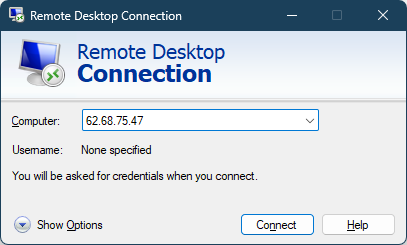
Enter your login details
- Username:
Administrator - Password: Your assigned password (from the Cloud Manager)
Accept certificate warning
- A warning may appear that the identity of the remote computer cannot be verified. This is because the certificate does not come from a trusted certification authority.
- Check “Don’t ask me again” and click
Yesto proceed with the connection.
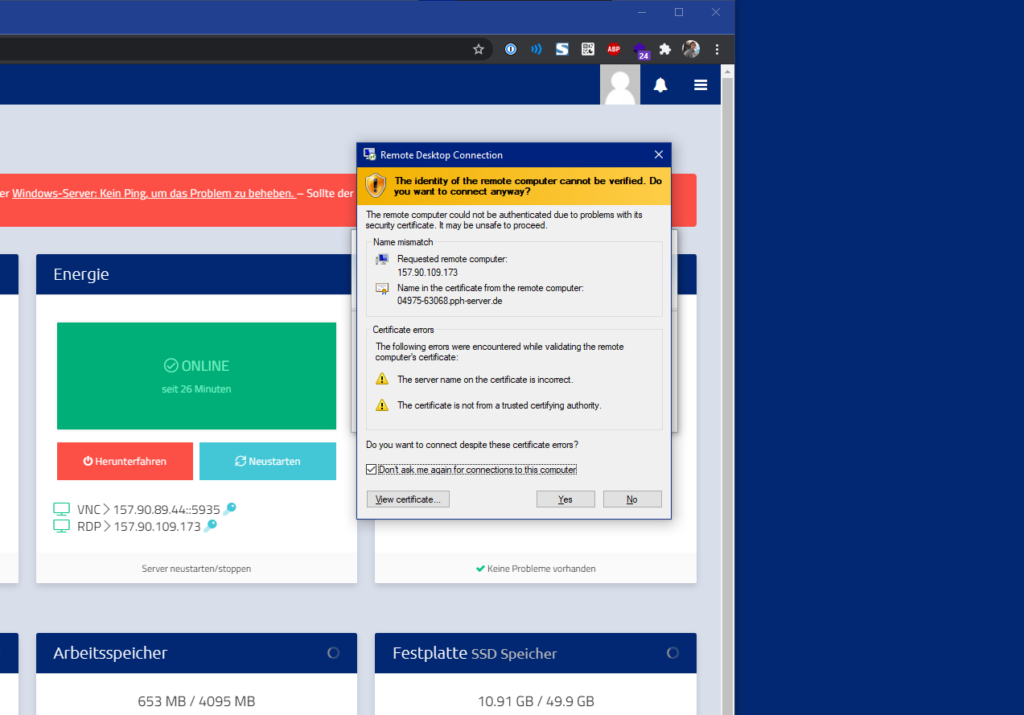
Tips
- Security: Ensure your password is strong and secure.
- Performance: Close unnecessary programs to improve connection quality.
Final Notes
This guide helps you access your Windows server efficiently. If you encounter any issues, our support team is available anytime to assist you.