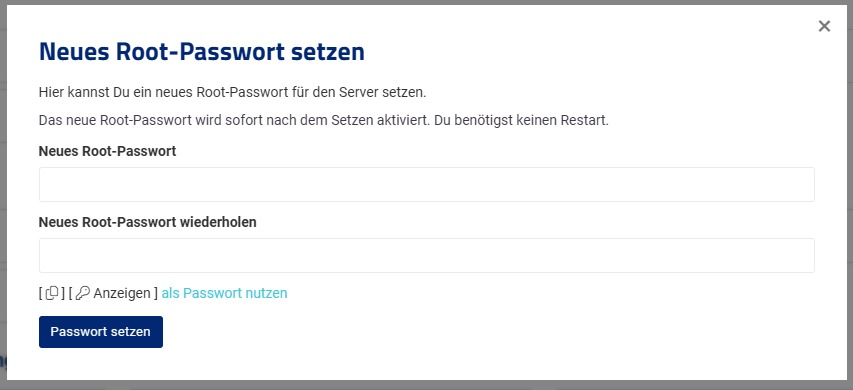To change the root password of your virtual server, go to the Cloud Manager (vionity.de) and click on “Root Password” in the actions menu. A dialog box will open where you can enter the new root password. After submitting, your password will be reset immediately.

If you have any problems, please contact our support team for assistance.
Important Information:
- You should disable root password authentication and only use it when accessing your server via VNC. Instead, use SSH keys.
- The server must be turned on for the root password to be changed live.
- To reset to the default password, you can click âUse [ Show ] as passwordâ in the dialog. The default password will then be automatically inserted in the fields.