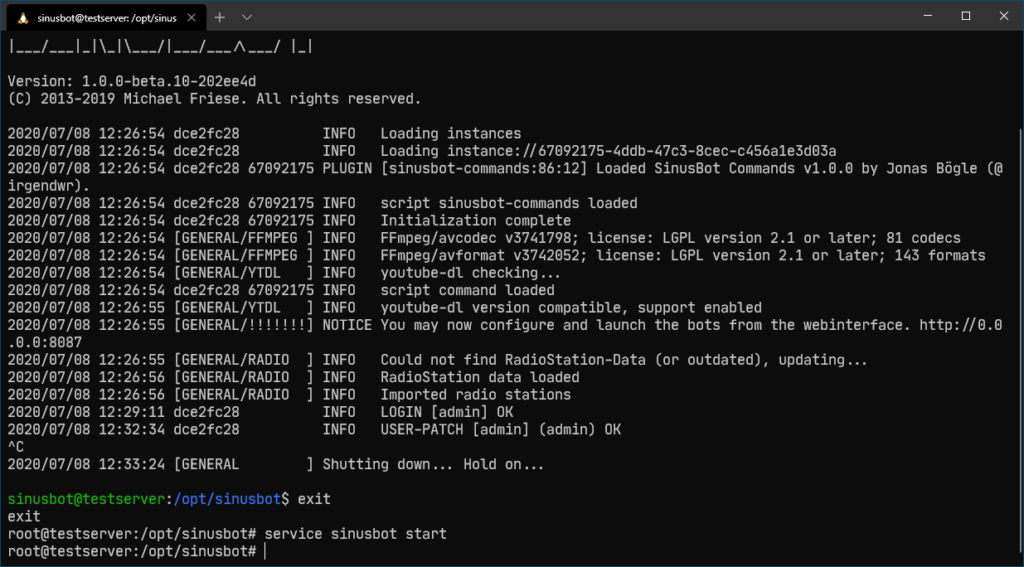If you forget the password for your Sinusbot, it’s frustrating but not a big deal. You can easily reset it to a new password with just a few steps. Here’s how to successfully reset your password.
If you haven’t forgotten the password and just want to change it, go directly to the Password Reset page.
Activate Override Mode
Connect via SSH
First, you need to log in to your server via SSH. Once logged in, navigate to the Sinusbot directory. Usually, this is /opt/sinusbot.
Stop Running Instances
Next, you need to stop all running Sinusbot instances. We’ll use a method to stop all processes named “sinusbot”:
pkill -f ".sinusbot"Log in as Sinusbot User
To start the Sinusbot, you need a separate user, usually named sinusbot. Log in as this user in your SSH console.
Use the following command, replacing “sinusbot” with the username you chose during installation if needed:
su sinusbotStart Rescue Mode
Now that you are logged in as the Sinusbot user, you can start the Sinusbot in password override mode. Warning: This mode is only for resetting the password and is not secure for general use. It overrides the admin password for the current session.
Use the following command to start the PW Reset mode:
./sinusbot -override-password=temppassword123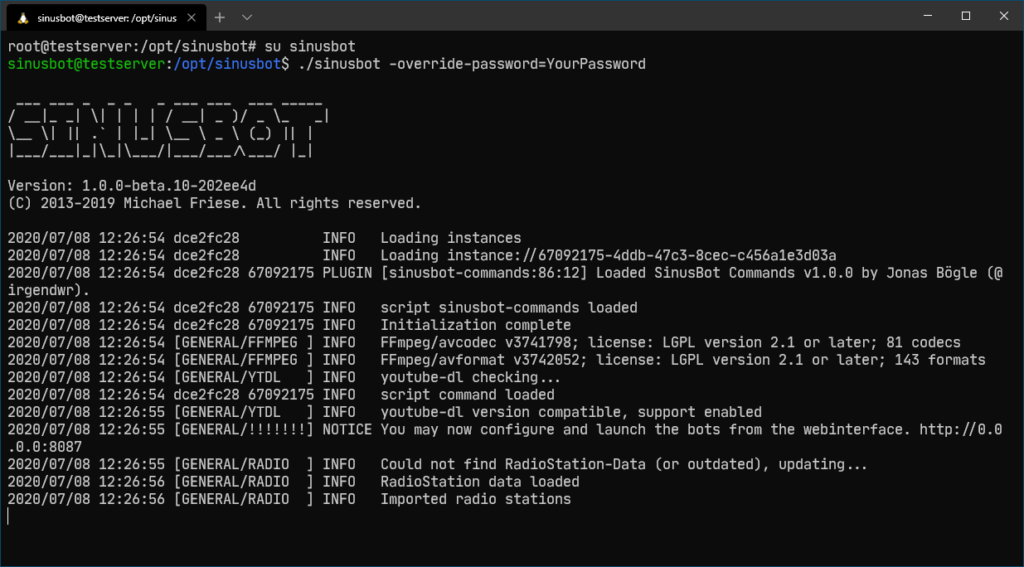
The Sinusbot is now in Rescue Mode. Important: Keep the SSH session open; do not close it.
Open the Sinusbot web interface at Server-IP:8087 in your browser. You can log in with the user “admin” and the temporary password “temppassword123”.
Reset Sinusbot Password
After logging into the web interface, you need to set a new password for the admin user. Navigate to “Settings” > “User Accounts” and click the “Edit” icon next to the admin user. In the dialog that opens, set a new password for the admin user and save the changes.
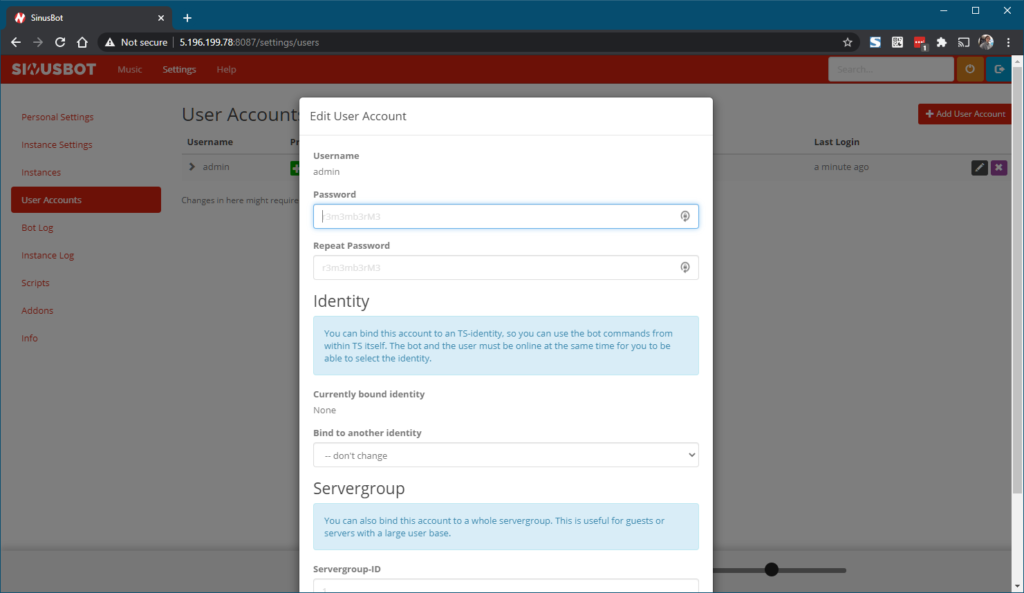
You will be automatically logged out. Do not log in with the new details yet.
Go back to the SSH session and press CTRL+C to exit Rescue Mode. Then log out from the Sinusbot user and switch back to the root user.
exitYou should now be logged in as the root user. Start the Sinusbot normally with:
service sinusbot startGo back to your browser and refresh the page. Now log in with the new admin credentials. The username is “admin” and the password is the one you just set. If you forget the password, start over.