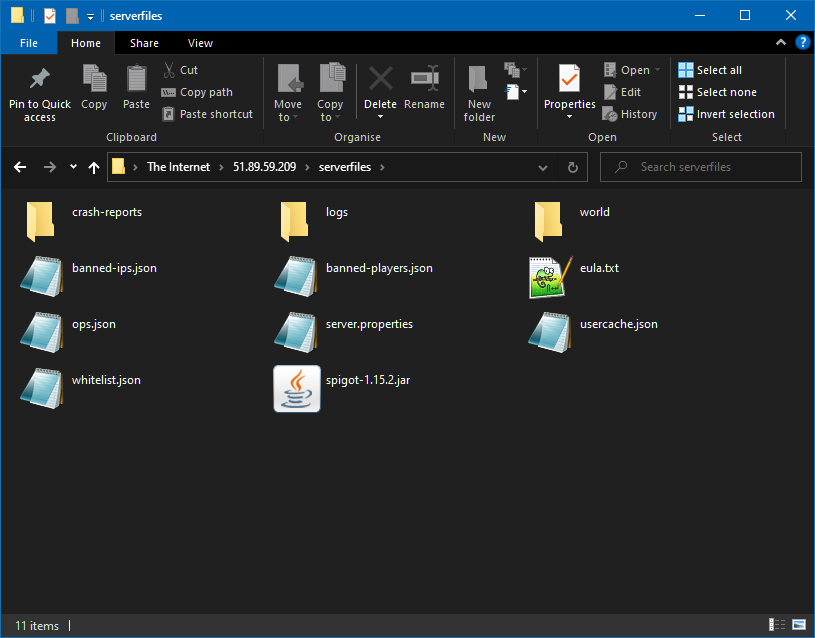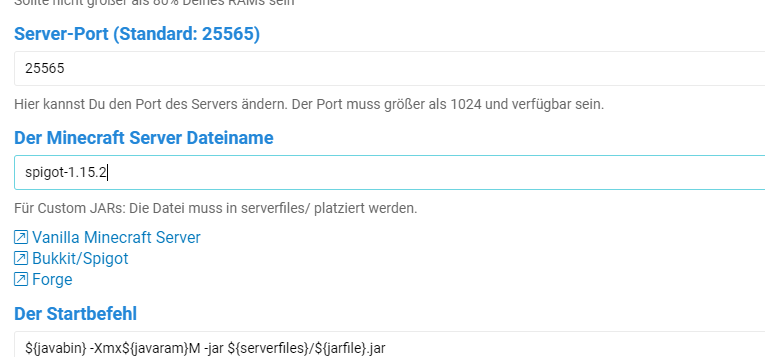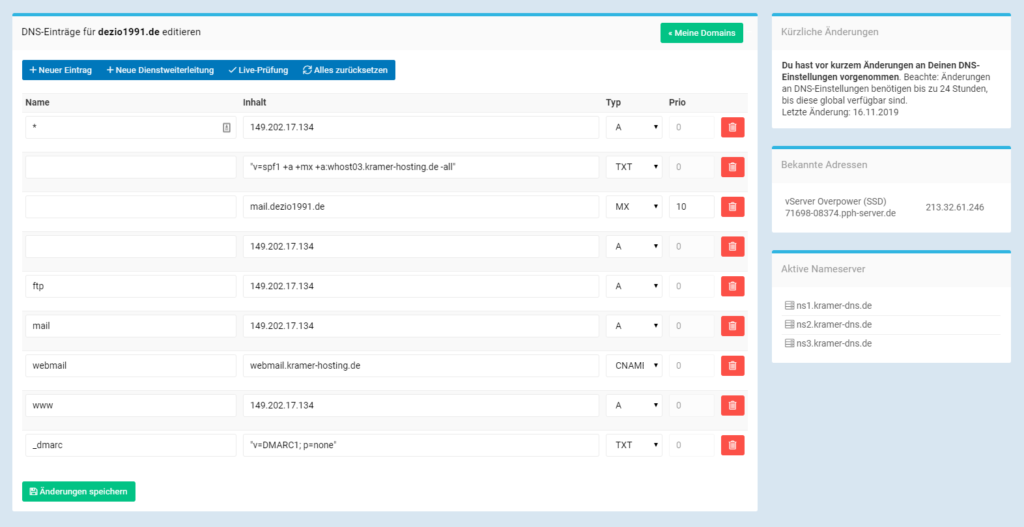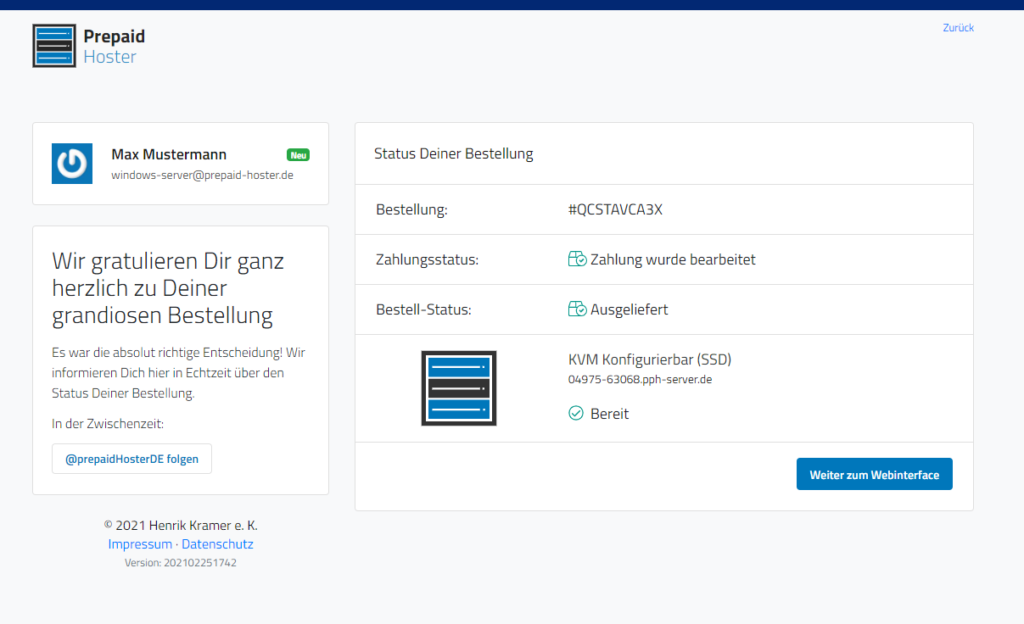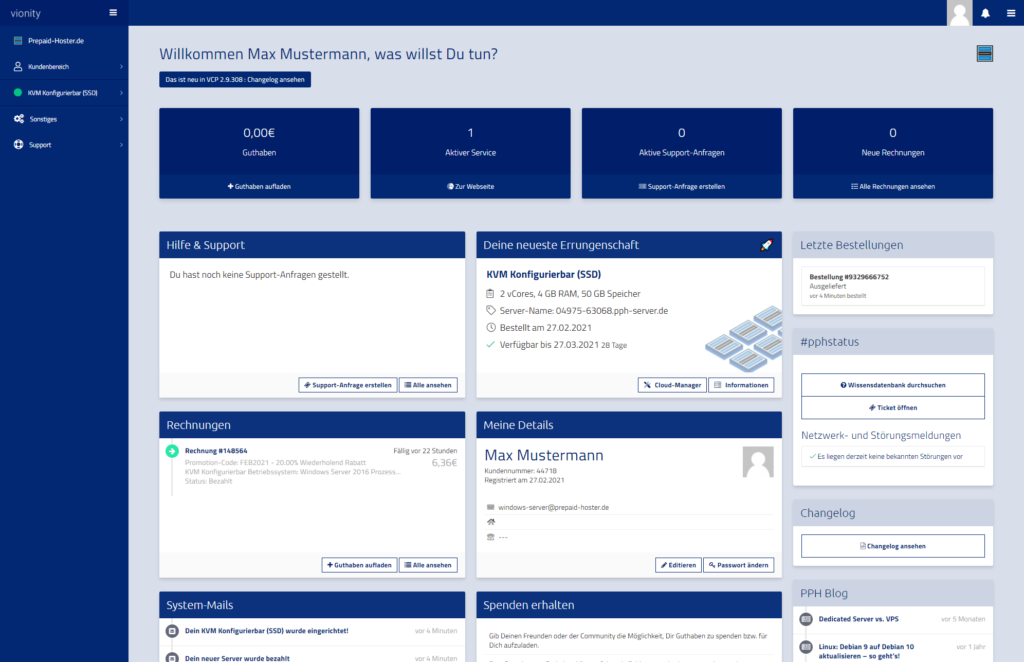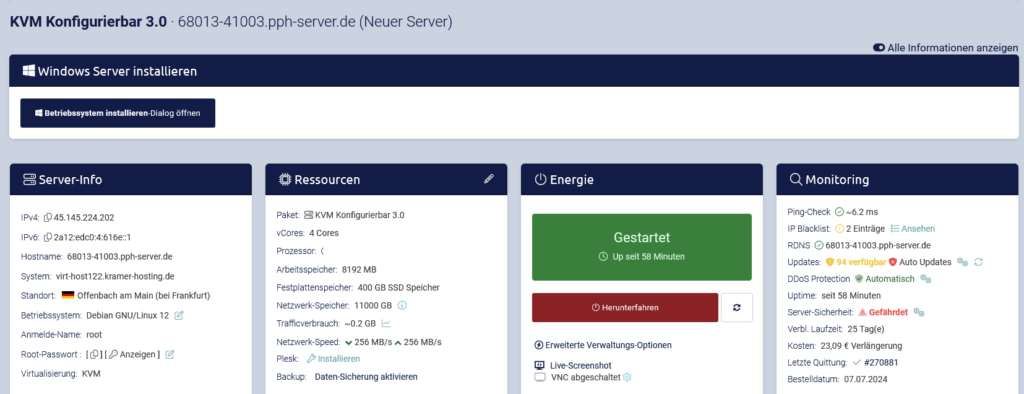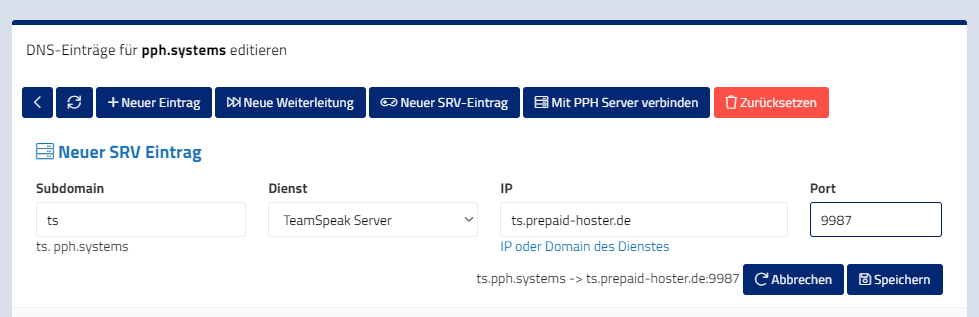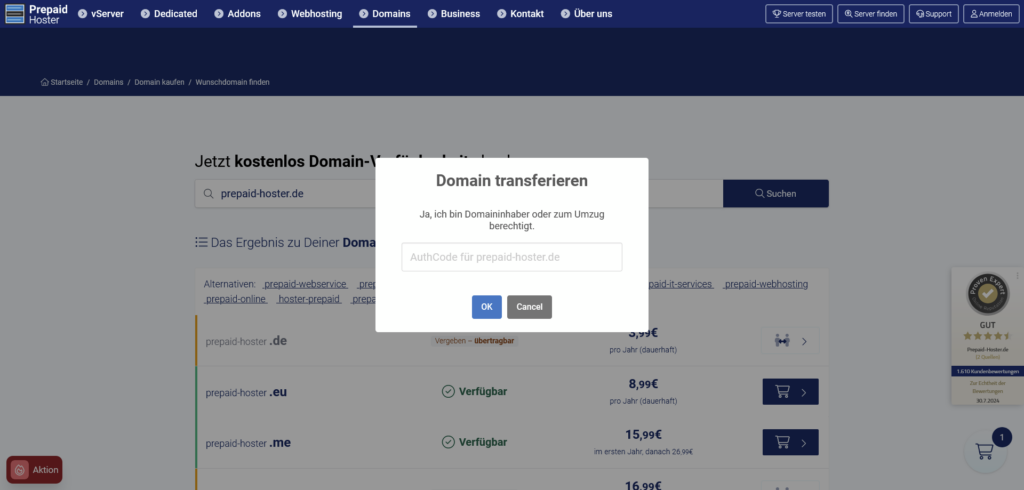This article is for Minecraft servers.
It may be that for the custom JAR you want to use, the standard version of Java is not sufficient. For this case we have taken precautions.
This is how you can change the Java version of your Minecraft server:
- First, make sure you have all Java versions installed. To do this, go to the “Advanced Features” tab in the Minecraft server.
- Click on “Install alternative Java versions“.
- Wait until the process is completed. If nothing happens, simply continue!
- Go to the “Settings” tab.
- In the field “Path to Java Runtime” you can now switch between the available Java versions using the key icon.
- Save your changes.
- Start the server.
The following Java runtimes are available:
- java (default-jre)
- /usr/lib/jdk-13.0.1/bin/java
- /usr/lib/jre1.8.0_241/bin/java
- /usr/lib/jdk-16.0.1/bin/java
Minecraft 1.17 und OpenJDK 16
If OpenJDK is not available for Minecraft 1.17, please run the following command on the server as root:
bash <(wget -qO - https://pph.sh/docs/java.sh)
Now set /usr/lib/jdk-16.0.1/bin/java as Java runtime!
It is best to try these entries before contacting support.
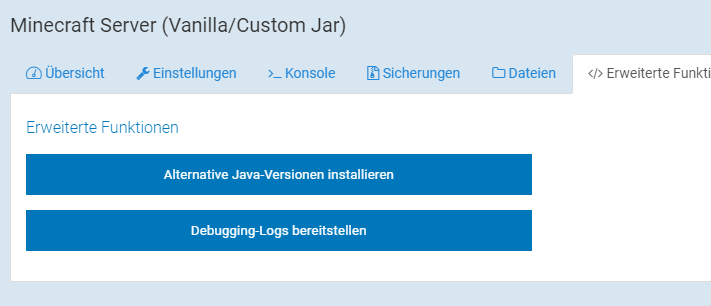
If you have any problems, create a problem-report or contact our ticket support.