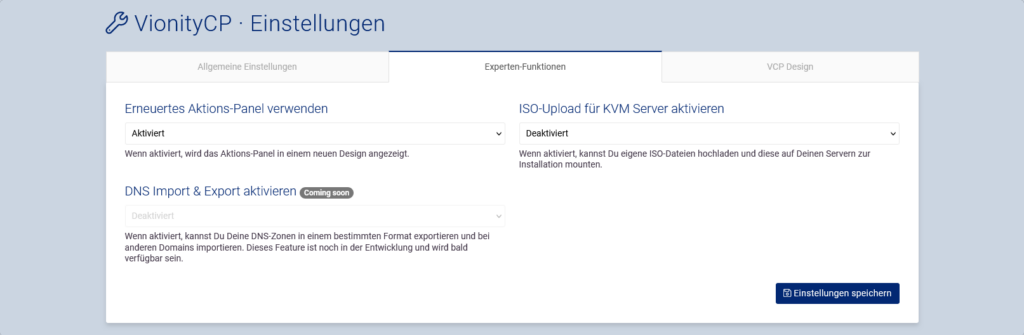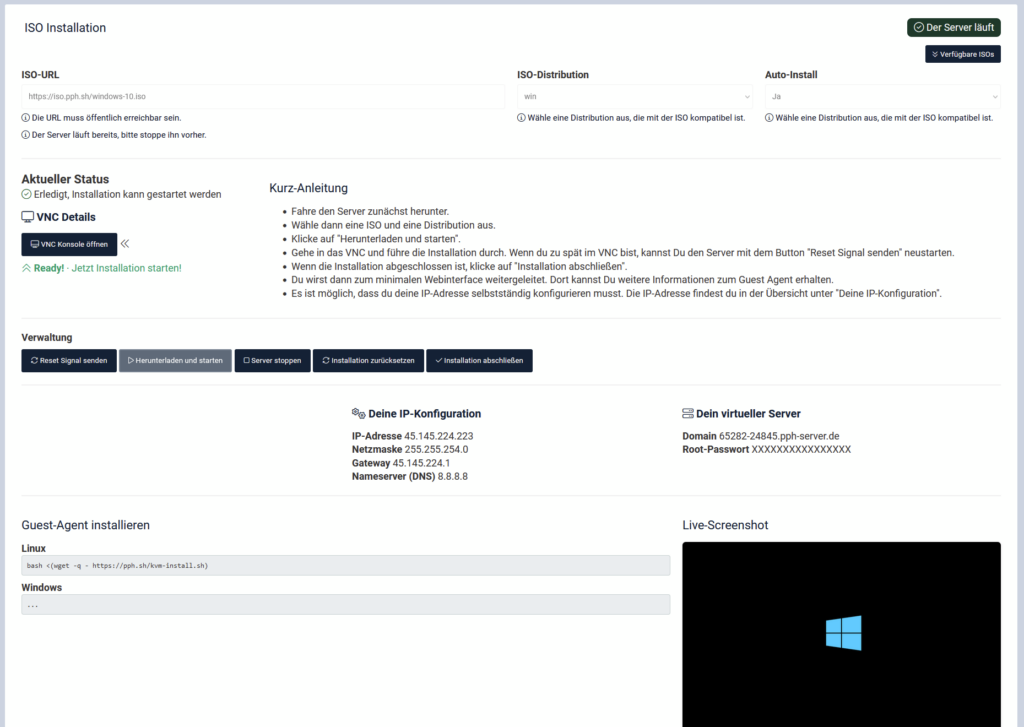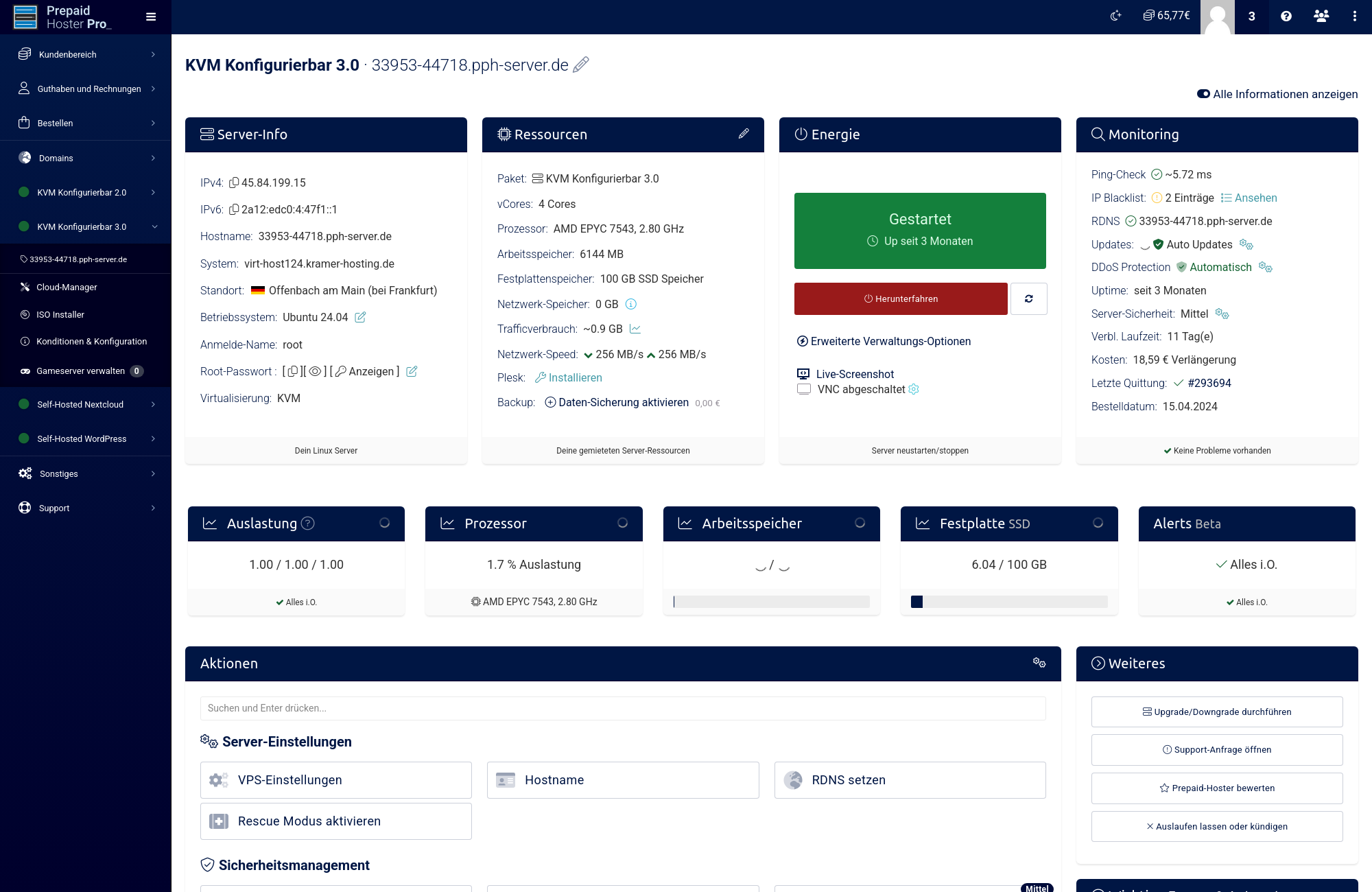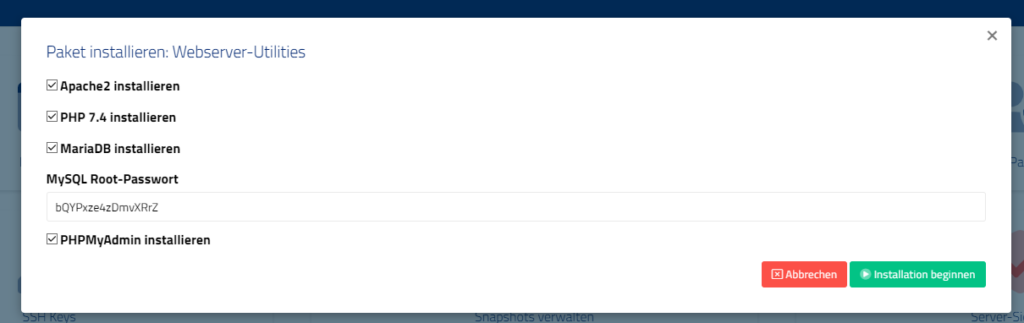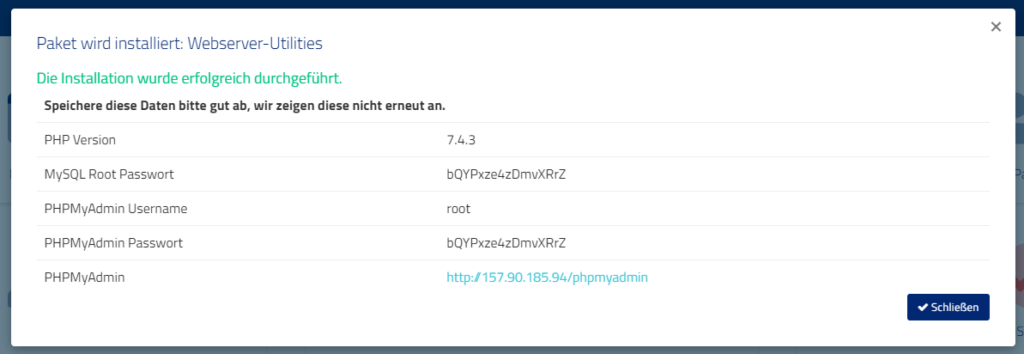Is your download crawling like a snail, or does your deployment pipeline seem to take forever? This guide explains why this happens and how to get back up to speed quickly.
Plan Quick Check
Find out the maximum bandwidth available in each server plan. The port speed represents the highest possible speed your virtual server can reach.
| Plan | Maximum Port Speed |
|---|---|
| Configurable vServer | up to 2 Gbit/s |
| Smart Value & Smart Essential | up to 1 Gbit/s |
Bits vs. Bytes â The Classic Stumbling Block
To clear up any past confusion, here is the difference between Gbit/s and GB/s.
| Unit | Means ⦠| Quick Formula |
|---|---|---|
| Gbit/s | Gigabits per second (bit measurement) | 1 Gbit/s â 0.125 GB/s |
| GB/s | Gigabytes per second (byte measurement) | 1 GB/s = 8 Gbit/s |
1 Byte equals 8 Bits. So if your monitoring shows 1 Gbit/s, that is about 125 MB/s â not 1 Gigabyte per second.
Our Standard Power: 1 Gbit/s
Every virtual server starts with 1 Gbit/s of symmetrical bandwidth â for both upload and download.
This speed is more than enough for:
- Continuous integration pipelines
- HD video streaming
- High-traffic online shops
- Fast APT downloads
- Quick downloads for game servers
Upload Lagging? Download Off?
In rare cases, there might be an issue. Just contact our support team â we will check the problem and talk with you about the next steps.
Example Calculation
600 Mbit/s ÷ 8 = 75 MB/s
If you see 75 MB/s during a speed test, it means you are using 600 Mbit/s â which is well within the “up to 1 Gbit/s” range.
Still Having Problems?
We are happy to help if you’re having trouble with download or upload speeds. It is always useful if you send us your speed test results â just make sure to use a good test location (in Germany).