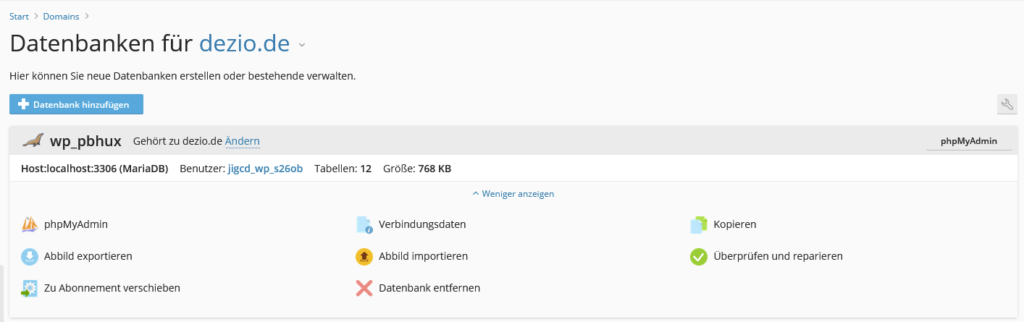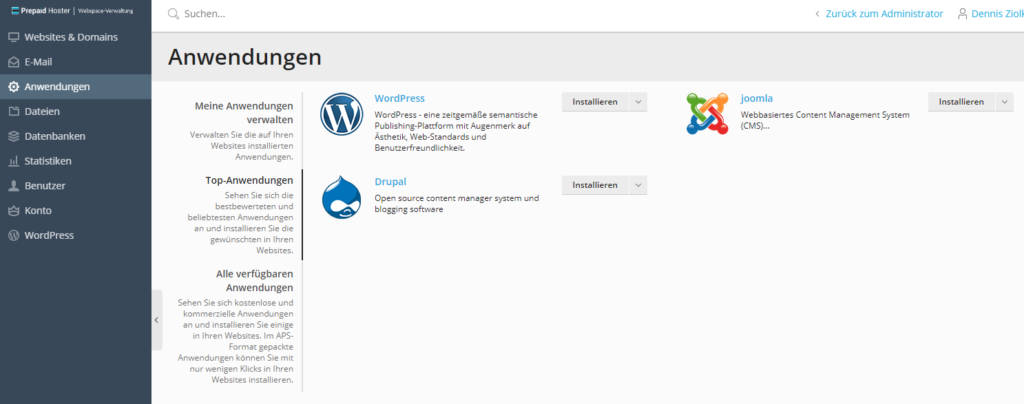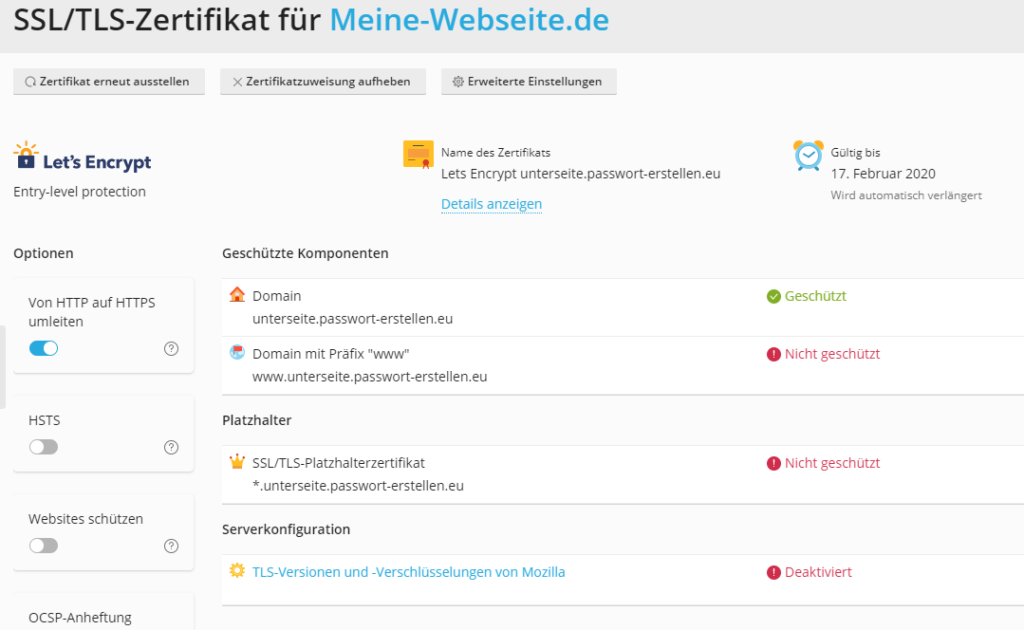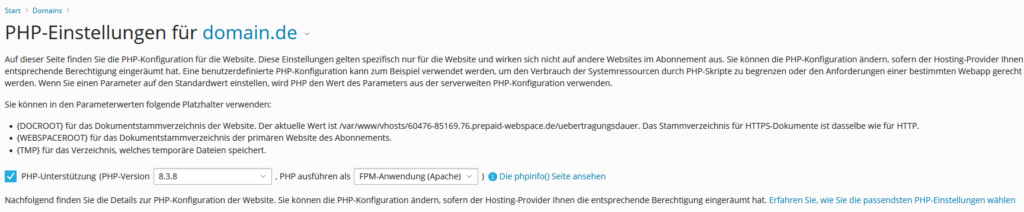DKIM is an important method for securing email communication and preventing email fraud. In this article we will take a closer look at DKIM, how it works, why it is relevant for your Plesk server and how you can implement it effectively.
When sending and receiving emails through your Plesk-based hosting service, it is essential to ensure the security and authenticity of your emails. Read on to learn more about DKIM and how you can protect your email communications.
Required for many email providers
Mail providers, such as Google’s gmail, no longer accept emails without a valid DKIM. This is how companies proceed to protect their customers from mail spam.
Where can I find the DKIM in Plesk?
Step 1: Log in to Plesk and navigate to your domain. Click on the “Email” tab and then go to the “Email settings”.
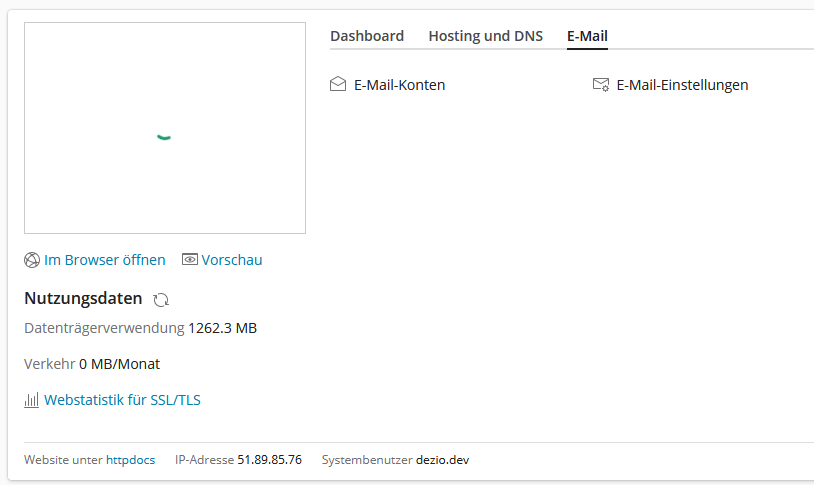
Step 2: In the settings, activate the check mark for “Use DKIM spam protection system to sign outgoing e-mail messages”. Then click “Apply”.
Step 3: Click on “Configure external DNS” to get the key information for your DKIM:
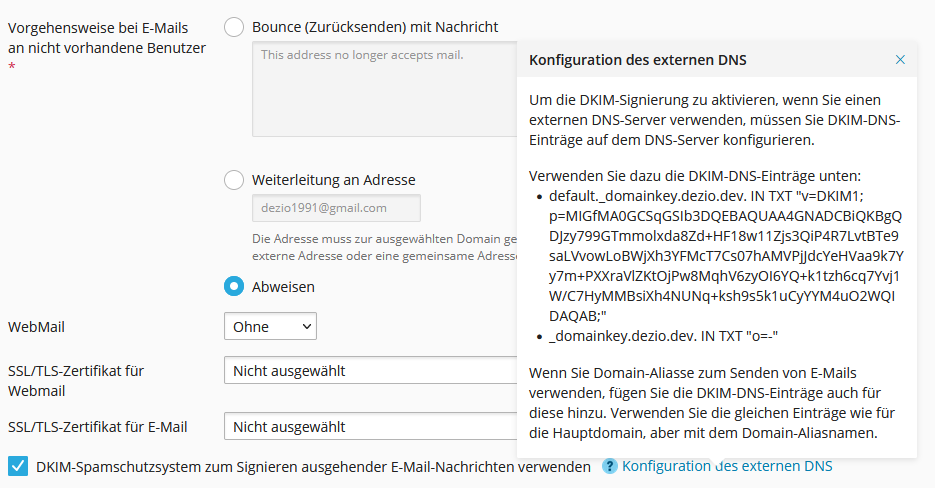
You need:
default._domainkey.dezio.dev. IN TXT "v=DKIM1; p=MIGfMA0GCSqGSIb3DQEBAQUAA4GNADCBiQKBgQDJzy799GTmmolxda8Zd+HF18w11Zjs3QiP4R7LvtBTe9saLVvowLoBWjXh3YFMcT7Cs07hAMVPjJdcYeHVaa9k7Yy7m+PXXraVlZKtOjPw8MqhV6zyOI6YQ+k1tzh6cq7Yvj1W/C7HyMMBsiXh4NUNq+ksh9s5k1uCyYYM4uO2WQIDAQAB;"_domainkey.dezio.dev. IN TXT "o=-"
How do I store the DKIM in the DNS Manager?
Now open Vionity and search for your domain in the navigation. Click on the corresponding DNS management.
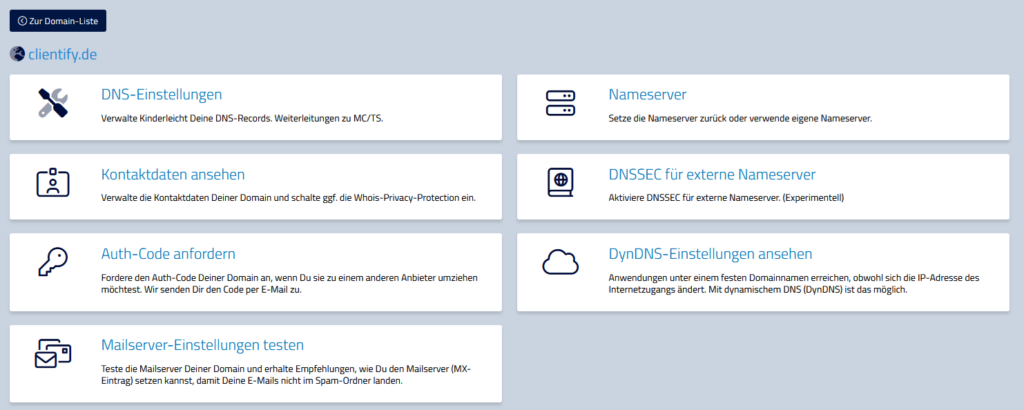
Then click on “+entry”.
Add the default._domainkey key:
- Record-Type: TXT
- Name: default._domainkey
- Content: The key provided by plesk
"v=DKIM1; p=MIGfMA0GCSqGSIb3DQEBAQUAA4GNADCBiQKBgQDJzy799GTmmolxda8Zd+HF18w11Zjs3QiP4R7LvtBTe9saLVvowLoBWjXh3YFMcT7Cs07hAMVPjJdcYeHVaa9k7Yy7m+PXXraVlZKtOjPw8MqhV6zyOI6YQ+k1tzh6cq7Yvj1W/C7HyMMBsiXh4NUNq+ksh9s5k1uCyYYM4uO2WQIDAQAB;"(mit Anführungszeichen!) - Save!
Then create the _domainkey:
- Record-Type: TXT
- Name: _domainkey
- Content:
"o=-"(mit Anführungszeichen!) - Save!
Your DKIM is now stored. The reliability of your e-mail delivery is now increased. Please note, however, that there may still be problems with sending e-mails, as many other factors play a role.