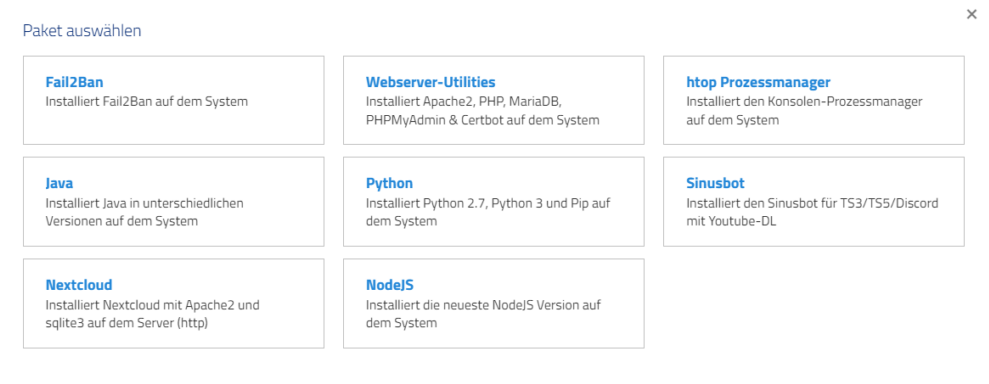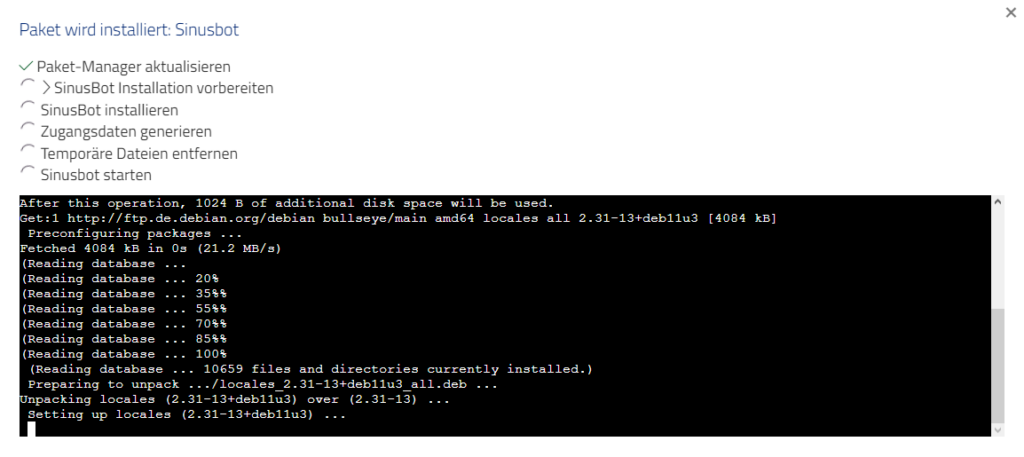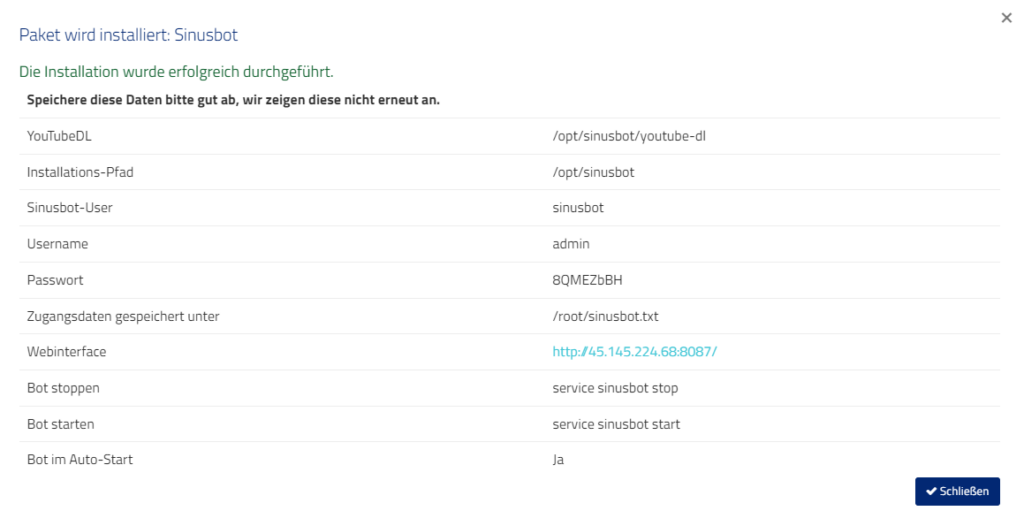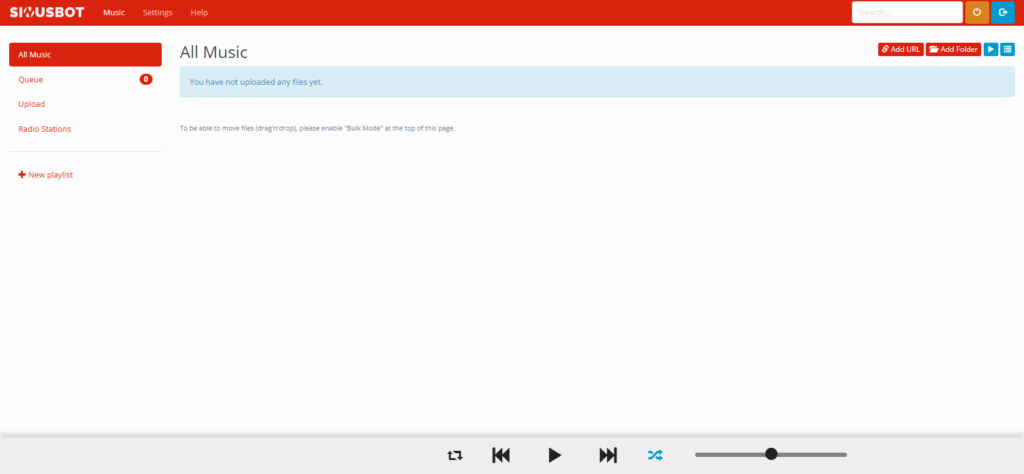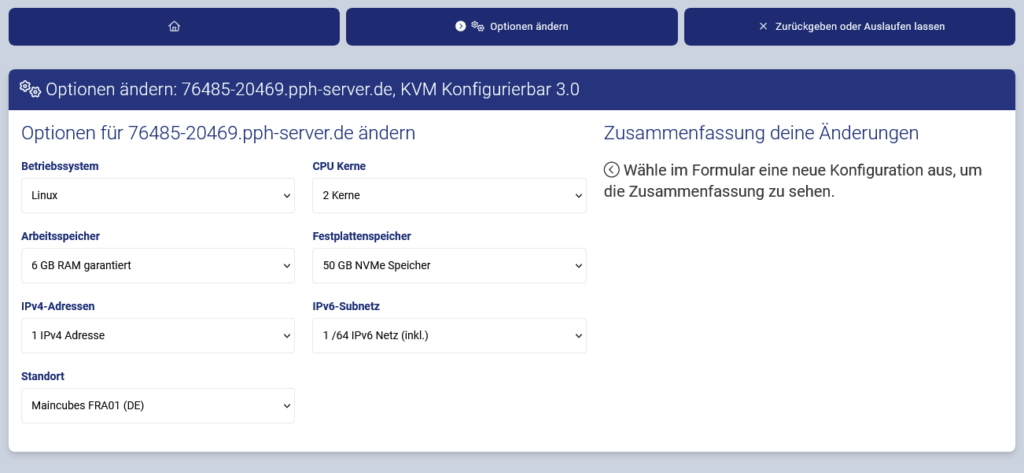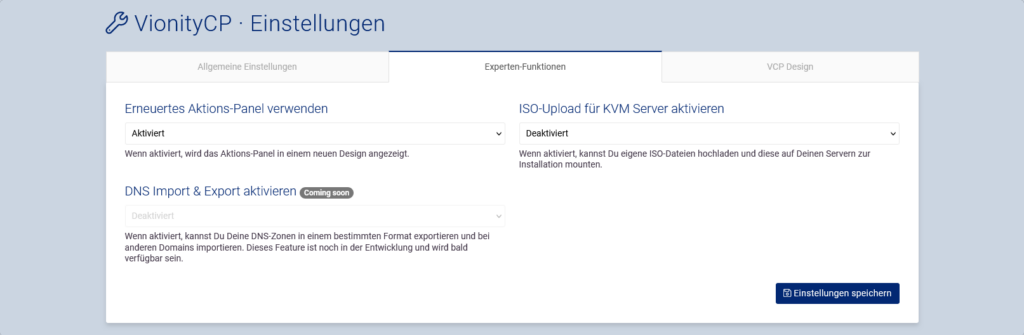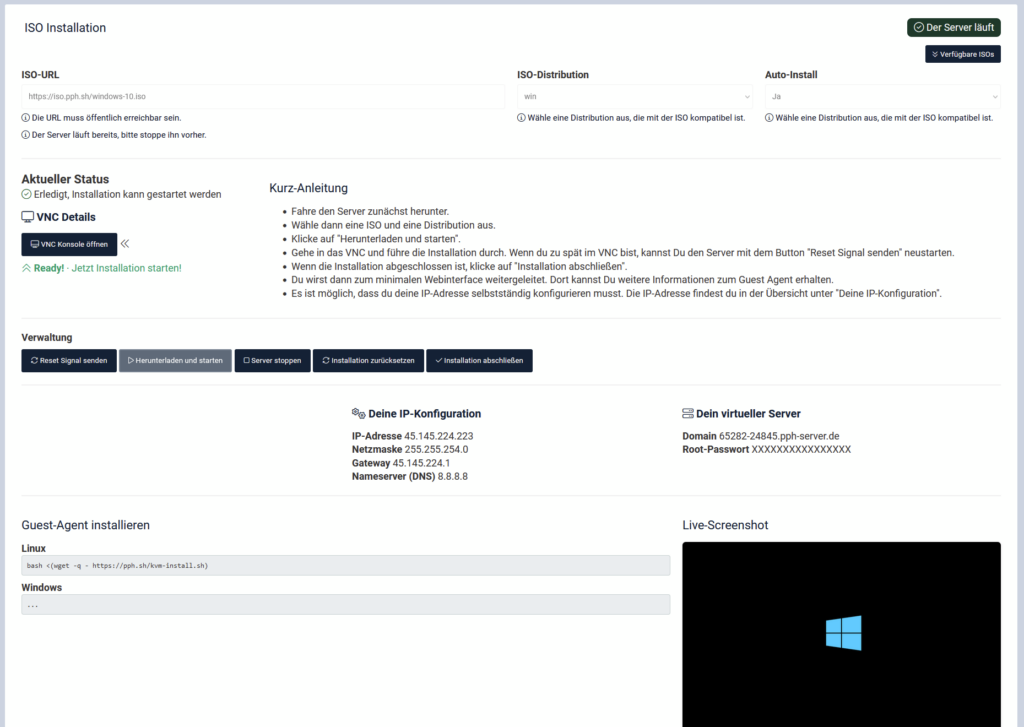In order for everyone to be able to convince themselves of our servers and us as a provider, we currently offer a free test server (OpenVZ) to anyone interested. Immediately after providing an email address, you will have access to a regular server from our product range for 7 days. For more information, please see the FAQ article: Can I test your servers before purchasing?
However, we often receive confused inquiries and complaints shortly after the test server has been set up, asking why a bill is being received for the free test server or why they are suddenly being forced to extend the server.

We are a prepaid provider!
We want to clarify once again very clearly and transparently: Our test servers are free of charge and do not involve any extension or payment obligations. This is also the case with every other product we offer (prepaid)!
Why don’t I receive a bill?
Immediately after ordering the test server, we create a cancellation for your server. This means that no bill for optional extension will be generated. The server will simply expire after 7 days. If you want to extend the server, you can simply remove the cancellation. You will then receive a bill for the extension on the following night. However, you do not have to pay this bill.
What happens if I don’t pay?
If you do not pay the bill, nothing will happen. The product (in this case, the test server) will be deleted at the end of the term without you ever hearing from us again.
So, no worries! We don’t want to trap anyone, which is why we clearly communicate on the test server order page as well as in the web interface that you have no obligations. Sit back, power up your test server, and see if you are satisfied with the server and us! ð