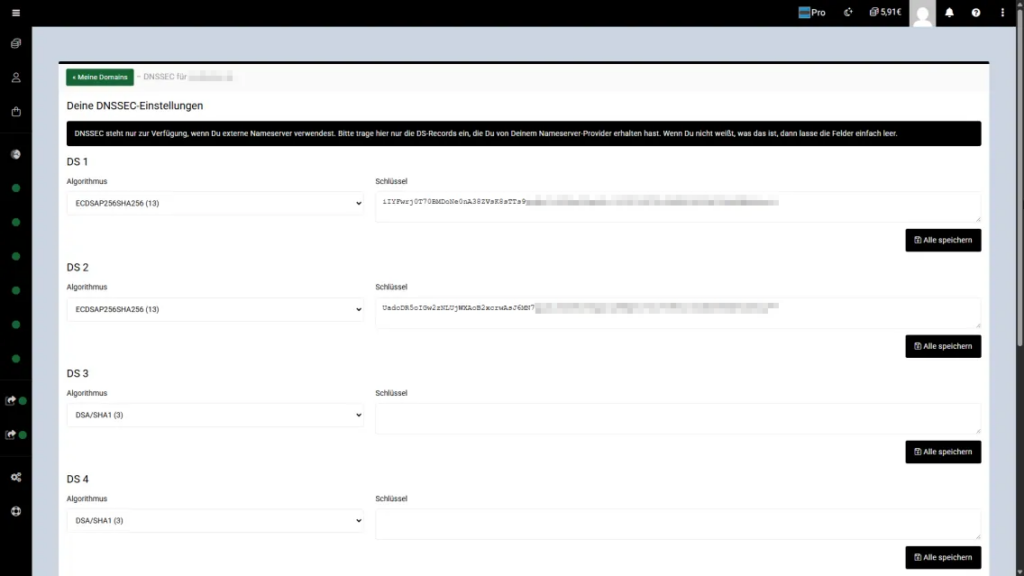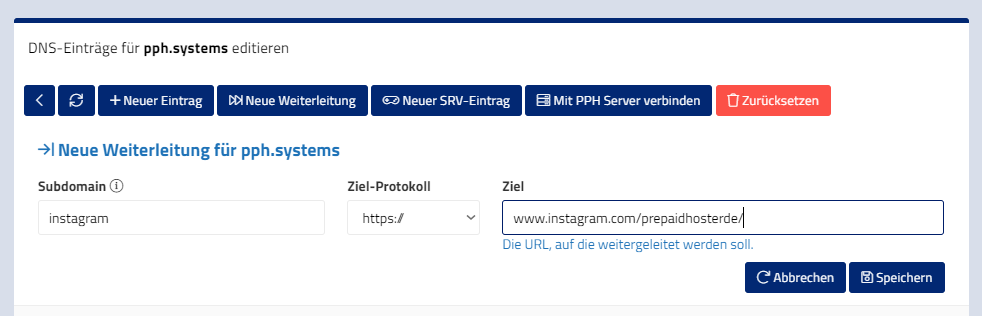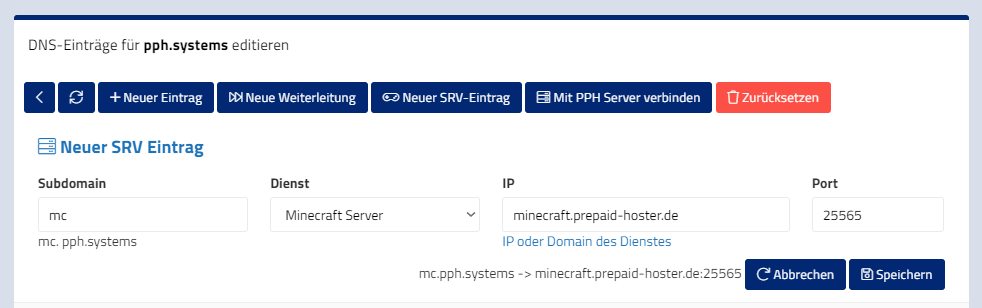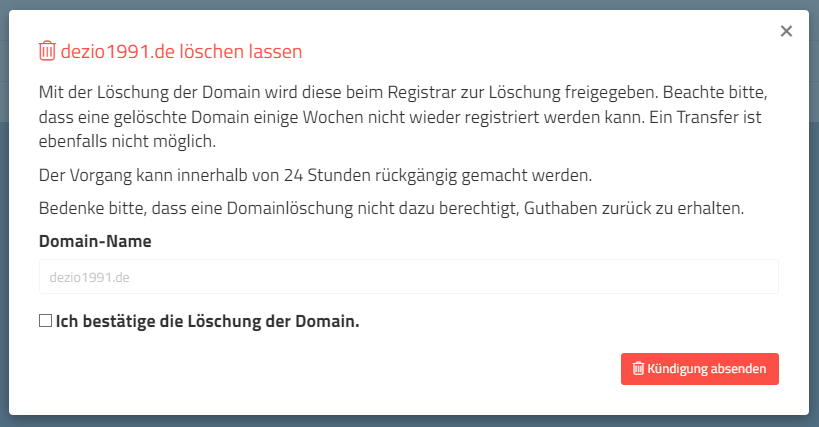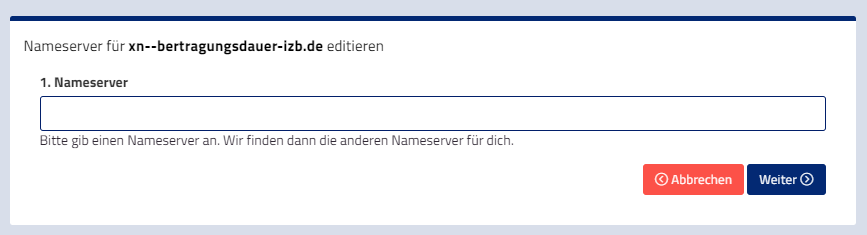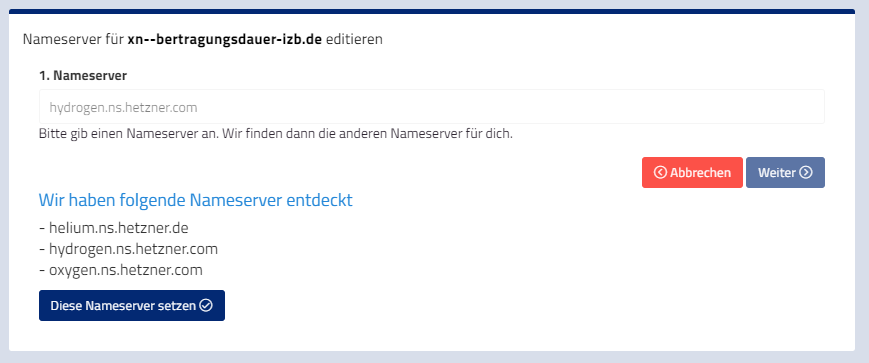In this article we will explain to you why a DNS-update is taking so long and how your internet provider or DNS-service is included in this process.
While you are surfing through the internet, you use a domain to reach a certain website. Therefore the DNS-service is working in the background – it resolves the domain to an IP-address. Behind this IP-address a server is processing the requests and makes the desired website available.
If you want to provide a website with your domain from your vServer or your webspace, the domain has to resolve to the IP-address of your service. That’s why you have to connect your domain and your webspace or server.
These DNS-changes will be deposited in our Kramer-DNS nameserver. But your DNS-resolver won’t call up the nameserver of your domain provider every time as you are connecting to a website. To keep queries to these servers as low as possible – all DNS servers temporarily store the DNS entries of the domains. This is why the providers don’t instantly notice changes in the entries. Generally, most providers (e.g. windstream internet service provider) store them for 12-72 hours to ensure quick loading of the website.
Even Google (8.8.8.8) or Cloudflare (1.1.1.1) are using techniques like this.
Please be patient with the time the changes will take. This applies as well for SRV entries or if you change your domain’s nameserver.
Time-To-Live for DNS changes
Each DNS entry also has a TTL (Time To Live) specification. This specifies how many seconds another DNS server may cache this entry before it can query our name server again for the current content. We have set the value to 12 hours. But most ISP cache DNS servers ignore it. That’s why we decided to make this value not adjustable for customers.