You’re trying to access your server but it’s not working? You’re receiving a message that the login credentials are incorrect? Don’t worry! We’re here to help you. Let’s work together to get RDP access to your Windows server.
Check the installation
If you order a Windows server from Prepaid-Hoster, it will initially be delivered with a Linux system. You need to install Windows on the server through the web interface. In the Cloud Manager, “Windows Server” should be selected in the operating system field. If not, perform the Windows installation first.
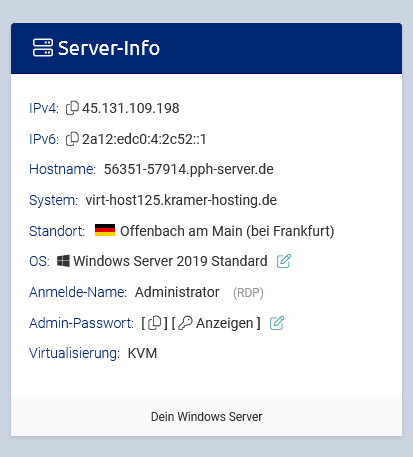
Default login credentials
You can find your login credentials in Vionity in the Cloud Manager.
| IP Address | See welcome email/web interface |
| Username | Administrator |
| Password | See welcome email/web interface |
Troubleshooting
Check the username
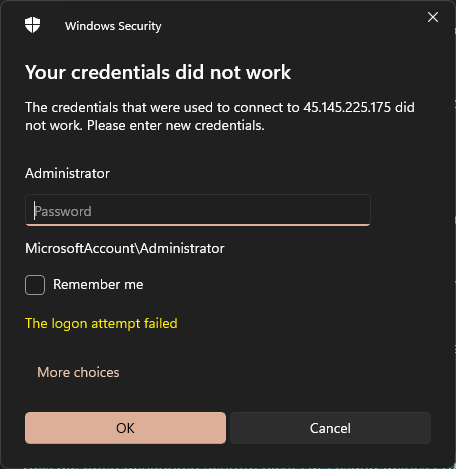
Make sure you enter the correct username. By default, this should be either Administrator or LocalAccount\Administrator. Sometimes a typo or incorrect capitalization can be the cause.
Reset the password in the web interface
If you’re sure that the username is correct but the password still isn’t working, you can reset it in the web interface. Log in to your Prepaid-Hoster account, navigate to the RDP settings, and reset the password to the default value. After that, you can log in with the new password.
Use IP address instead of hostname
Try using the direct IP address of the server instead of the hostname. In some cases, this can solve connection problems caused by DNS or network issues.
Other common sources of errors and solutions
- Typos: Double-check that you entered the password correctly. Pay attention to uppercase and lowercase letters.
- Special characters: Sometimes certain characters in the password can cause problems. Try using a simpler password without special characters to narrow down the issue.
- Connection settings: Verify that your network settings are correct and that you have a stable internet connection.
If the above steps don’t solve your problem, you can contact Prepaid-Hoster support. Prepare all relevant information to expedite the process. The exact error message you receive during login will be crucial â preferably send it to us.