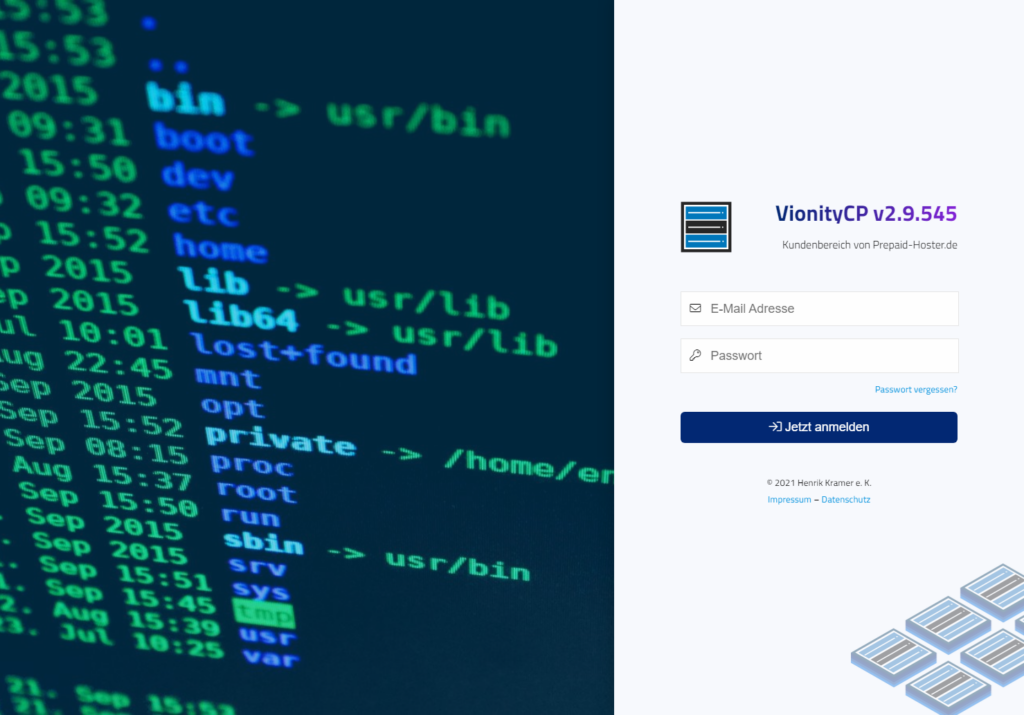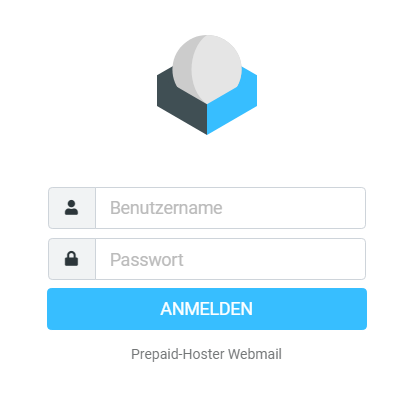You can reach the Plesk web interface for web hosting at the following address: host04.prepaid-webspace.com.
Log in there with the access data you received by e-mail.
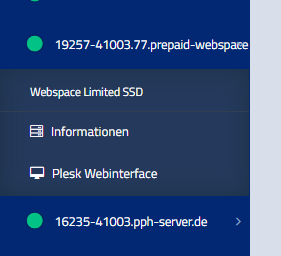
You can also find your access data in the administration web interface at vionity.de. You can easily log in directly to the administration interface from there.
Simply open your web hosting in the left navigation bar and click on the “Plesk Web Interface” button.
You will then be automatically redirected and logged into the correct web interface.
Manage multiple webhostings
If you have ordered more than one web space server from us, please note the following:
The first credentials of your very first web hosting package will always apply to your account in the Plesk panel. This is because all your hosting subscriptions are stored in one Plesk account.
If you have any questions about this or problems with the login, feel free to contact us at Support. We will help you as soon as possible.